Python GUI tutorial is a comprehensive guide that teaches how to create graphical user interfaces (GUI) using the Python programming language. The tutorial then covers the essential elements of GUI programming, such as creating windows, adding widgets (buttons, text boxes, menus, etc.), creating layouts, handling user events, and more. It also covers more advanced topics, such as creating custom widgets, creating animations, and integrating multimedia content.
Python is a high-level programming language that is widely used for various purposes such as web development, machine learning, scientific computing, and more. Python is also popular for its ease of use and readability, which makes it an excellent choice for beginners. In this article, we will focus on how to create a GUI application in Python using different tools and libraries.
GUI, short for Graphical User Interface, is a type of user interface that allows users to interact with software applications using graphical elements such as icons, menus, and buttons, rather than text-based commands. GUIs are popular in modern software applications because they are more user-friendly and easier to use than traditional command-line interfaces.
Python has several tools and libraries that make it easy to create GUI applications. Some of the popular ones include Tkinter, PyQt, PyGTK, and wxPython are all popular GUI (Graphical User Interface) toolkits and libraries for Python. Here are brief definitions of each:

- Tkinter: Tkinter is a standard GUI toolkit for Python. It provides a set of GUI widgets such as buttons, labels, and text boxes that can be used to create graphical user interfaces for Python applications. Tkinter is included with most Python installations, making it easy to get started.
- PyQt: PyQt is a Python binding for the Qt cross-platform GUI framework. It provides a set of Python modules that allow you to create desktop applications with a modern graphical user interface. PyQt includes a rich set of GUI widgets, layout managers, and other tools that can be used to create complex applications.
- PyGTK: PyGTK is a set of Python bindings for the GTK+ graphical user interface library. GTK+ is a cross-platform widget toolkit that is used by many popular desktop applications such as GIMP and GNOME. PyGTK provides a set of Python modules that allow you to create GUI applications with GTK+.
- wxPython: wxPython is a Python binding for the wxWidgets cross-platform GUI toolkit. wxWidgets is a C++ library that provides a set of GUI widgets and other tools for creating desktop applications. wxPython allows you to create Python applications with a modern graphical user interface using the same tools and widgets as wxWidgets.
Each of these GUI toolkits has its own strengths and weaknesses, and the choice of which to use will depend on the specific needs of your project. For example, if you want to create a simple GUI application with basic widgets, then Tkinter may be a good choice due to its ease of use and simplicity. On the other hand, if you need to create a complex application with modern UI elements, then PyQt or wxPython may be better suited to your needs.
In this article, we will focus on Tkinter, which is the standard GUI toolkit for Python.
Also Read: Create a Face Recognition App using Python
Python GUI Tutorial Using Tkinter
Tkinter is a standard GUI toolkit for Python that is easy to use and comes preinstalled with most Python installations. It provides several GUI widgets such as labels, buttons, and text boxes, which can be used to create graphical user interfaces for Python applications.
To start, let’s create a simple Python GUI application using Tkinter. Open your Python editor or IDE, and create a new file called my_gui_app.py. Then, add the following code to create a simple window with a label widget.
import tkinter as tk
# Create a new instance of the tkinter module
root = tk.Tk()
# Set the title of the window
root.title("My GUI Application")
# Set the size of the window
root.geometry("300x200")
# Create a label widget
label = tk.Label(root, text="Hello, World!")
# Add the label widget to the window
label.pack()
# Start the GUI event loop
root.mainloop()
When you run this code, it will create a new window with a label that says “Hello, World!”.
Python GUI Programming Using Tkinter
Now that you have created a simple GUI application using Tkinter, let’s dive deeper into Python GUI programming using Tkinter. Tkinter provides several widgets that can be used to create more complex GUI applications, such as buttons, text boxes, and frames.
Let’s create a new Python GUI application that includes a button widget that updates a label widget when it is clicked. Add the following code to your my_gui_app.py file:
import tkinter as tk
class MyGUIApp:
def __init__(self):
# Create a new instance of the tkinter module
self.root = tk.Tk()
# Set the title of the window
self.root.title("My GUI Application")
# Set the size of the window
self.root.geometry("300x200")
# Create a label widget
self.label = tk.Label(self.root, text="Welcome to My GUI Application!")
# Add the label widget to the window
self.label.pack()
# Create a button widget
self.button = tk.Button(self.root, text="Click me!", command=self.update_label)
# Add the button widget to the window
self.button.pack()
def update_label(self):
self.label.config(text="Button clicked!")
def run(self):
# Start the GUI event loop
self.root.mainloop()
# Create an instance of the MyGUIApp class
my_app = MyGUIApp()
# Run the application
my_app.run()
When you run this code, it will create a new window with a label that says “Welcome to My GUI Application!” and a button that says “Click me!”. When you click the button, the label

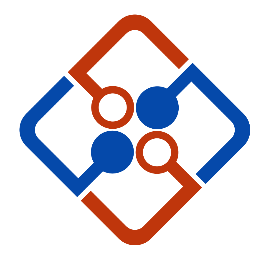
Leave Your Comment