The ‘URL returned a bad HTTP response code’ error on Facebook can be frustrating. It occurs when trying to share text or use URLs in Facebook applications. These errors are usually caused by link access, server responses, SSL/TLS certificates, or incompatible configuration information. To solve this problem, systematically check aspects like correct URLs, server’s HTTP responses, authenticity of SSL certificates, and proper use of Open Graph tags. Follow this step-by-step guide to diagnose and resolve these issues effectively

Steps to Solve URL returned a bad HTTP response code
1. Check the URL
Make sure the URL is correct and accessible. Open the URL in a browser and check if it loads properly with no errors.
2. Verify the Server Response
Use tools such as cURL or online services such as HTTP Status Code Checker to check the HTTP status code returned by the URL. Facebook expects a status code of 200 OK. If you are getting a 4xx or 5xx error, there is a problem with the server hosting the URL.
curl -I https://example.com
3. Verify that the HTTPS protocol
Facebook prefers HTTPS URLs for security reasons. Make sure your URL starts with https:// and not http://.
4. Check the SSL/TLS certificates
If your URL uses HTTPS, make sure SSL/TLS certificates are valid and have not expired. You can use tools like SSL Labs SSL Test to check the status of the certificate.
5. Validate Open Graph Tags
Facebook uses Open Graph (OG) tags to capture metadata from URLs. Make sure your website has the right OG tags. Use Facebook Sharing Debugger to retrieve and edit OG tags. This tool will show any errors and you can update Facebook’s cache for your URL.
<meta property="og:title" content="Title of the page" /> <meta property="og:type" content="website" /> <meta property="og:url" content="https://example.com/page.html" /> <meta property="og:image" content="https://example.com/image.jpg" /> <meta property="og:description" content="Description of the page" />
6. Check the detour
Make sure the URL doesn’t have too many redirects or inappropriate redirects (such as HTTP to HTTPS and back). Use tools like Redirect Checker to check the redirect path.
Also Read: 15 Reasons to Learn JavaScript: Unlocking the Power of the Web
7. Check the server settings
Check your server configuration to make sure it handles requests from Facebook’s user agents correctly. Make sure there are no rules to block or edit incoming requests from Facebook.
8. Check Robots.txt:
Ensure that your website’s robots.txt file isn’t blocking Facebook’s crawler. The robots.txt file is a standard used by websites to communicate with web crawlers and other web robots. Make sure that there are no specific rules blocking Facebook’s crawler (facebookexternalhit). simply put following codes on robots.txt :
9. Clear Cache and Cookies
Sometimes browser caching or cookies can cause problems. Clear your browser and cookies, or try accessing Facebook in an incognito or private browsing mode.
10. Contact Hosting Provider
If you suspect the issue is with the server and you can’t resolve it yourself, contact your hosting provider for support. They can check server logs and configurations to identify potential issues.
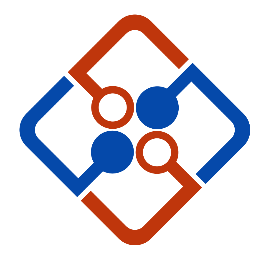
Leave Your Comment